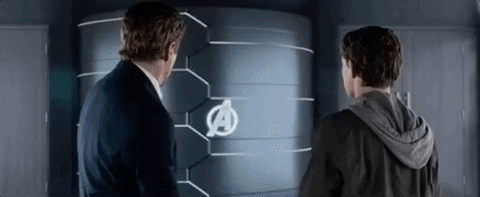For anyone out there who has ever struggled finding a part for KiCAD, there are some who would say you’re doing it wrong. You’re supposed to make your own parts if you can’t find them in the libraries you already have. This is really the only way; PCB design tools are tools, and so the story goes you’ll never be a master unless you can make your own parts. In my previous blog’s here, here, here and here I explained how to create your own KiCAD library.

StudioPieters KiCAD Library
When you have read all the previous blog about making your own custom KiCAD parts, You can see it is some what work. You also need some background information and knowledge. Furthermore if you want to complete your library with a 3D model, you have to know how to work with a 3D CAD program. But don’t worry no more. I have start making my own library and is free to download.
ICONS
For my KiCAD library I have made Icons Symbol, Footprint and 3D Model. and i these are also free to download.

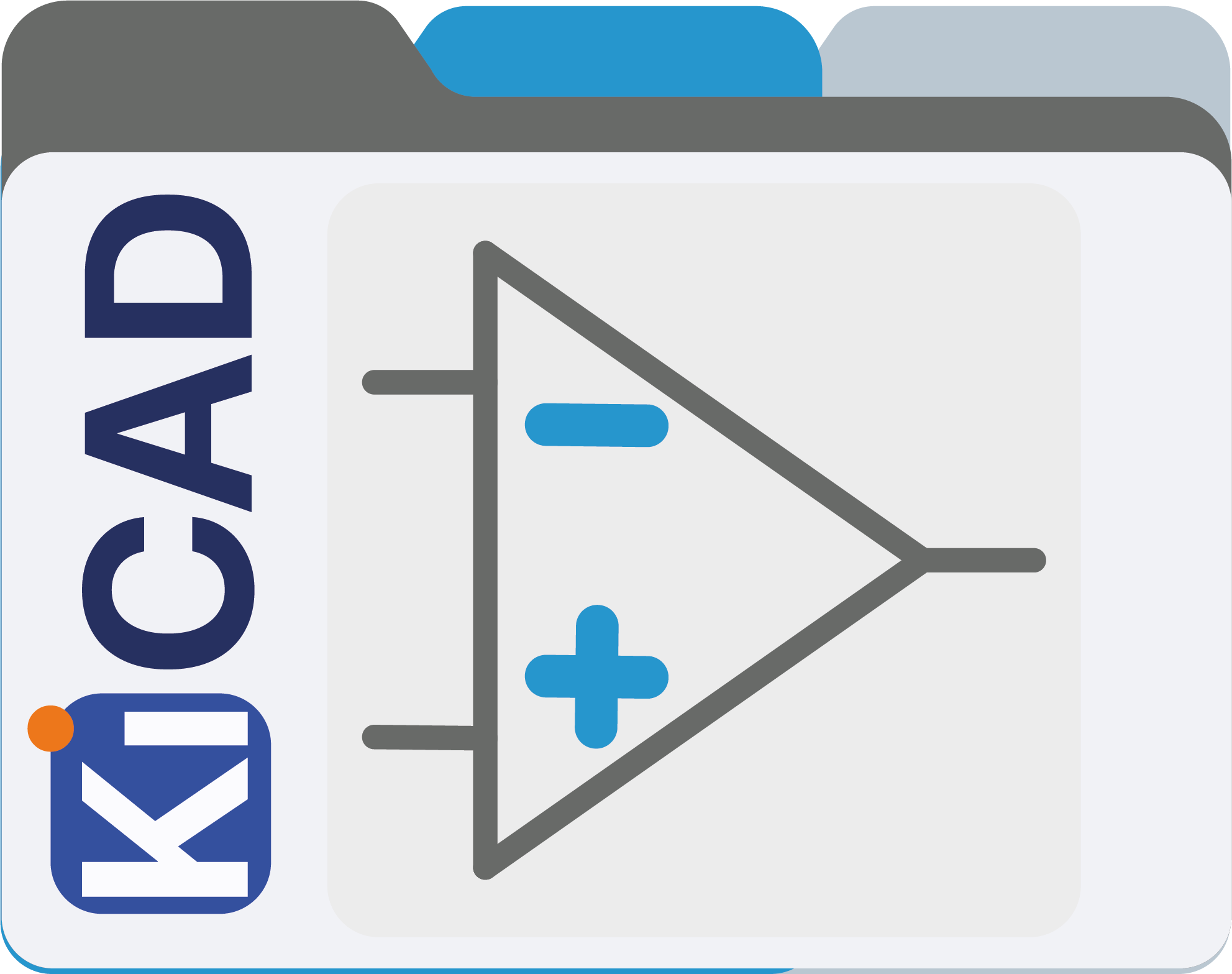

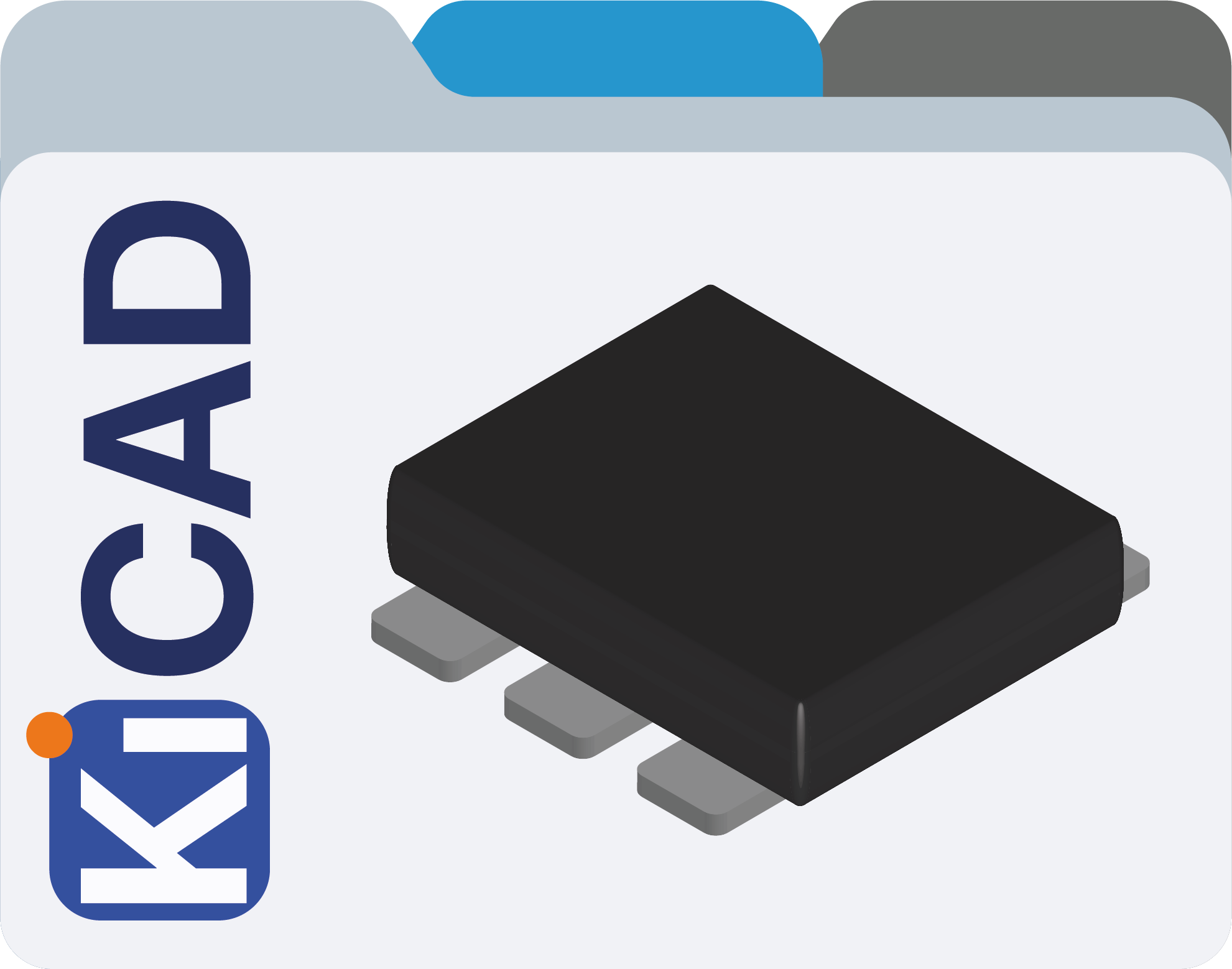
KiCad (V4 and later)
Import Steps for Kicad 5.1
- In KiCad, go to Tools > Edit Schematic Symbols.
- Click on Preferences > Manage Symbol Libraries.
- In the Global Libraries tab, click on Add existing library to table, the small folder icon and navigate to the downloaded .lib file. Then click Open.
- Use the search bar on the left pane of the window to search for the imported symbol and double-click it to open.
Import Footprints
- In KiCad, go to Tools > Edit PCB Footprints.
- Click on Preferences > Manage Footprint Libraries.
- In the Global Libraries tab, click on Add existing library to table, the small folder icon and navigate to the downloaded folder where your .kicad_mod file is located. Then click OK.
- Use the search bar on the left pane of the window to search for the imported footprint and double-click it to open.
Import Steps For KiCad 5.0
Import Symbols
- In KiCad, go to Tools > Edit Schematic Symbols.
- Click on Preferences > Manage Symbol Libraries.
- In the Global Libraries tab, click on Browse Libraries and navigate to the downloaded .lib file. Then click Open.
- In the table, make sure that the Plugin Type is set to Legacy. Then click OK.
- Use the search bar on the left pane of the window to search for the imported symbol and double-click it to open.
Import Footprints
- In KiCad, go to Tools > Edit PCB Footprints.
- Click on Preferences > Manage Footprint Libraries.
- In the Global Libraries tab, click on Browse Libraries, the small folder icon and navigate to the downloaded .mod file. Then click OK.
- In the table, make sure that the Plugin Type is set to Legacy. Then click OK.
- Click Load footprint from library > Select by Browser and navigate the footprint you imported and double-click it to open.
KiCad (pre V4)
Import Steps For KiCad 4
- Extract the content of the downloaded .zip file
- In KiCad, go to Tools > Open Eeschema
- Select Preferences > Component Libraries
- In the Component library files section, click Add
- Select the .lib library file
- Go to Tools > Open PcbNew
- Click Preferences > Footprint Libraries Wizard
- Follow the steps in the wizard to select and import the footprint library (.mod file)
Import Steps For Older Versions of KiCad
Import Symbols
- Launch Eeschema.
- Select Preferences > Library.
- In the from… window, in the User Defined Search Path area, click Add.
- In the Default Path for Libraries windows, navigate to the location where your previously extracted the ZIP contents, then click Select Folder.
- In the Path type window, click No (unless you use project-specific libraries).
- In the from… window, in the Component Library Files area, click Add.
- In the Library files: window, select the LIB file, then click Open. The symbol now shows in the Component Library Files list.
- In the from… window, click OK.
Import Footprints
- Launch Pcbnew.
- Select Preferences > Library.
- In the from… window, in the User defined search paths area, click Add.
- In the Default Path for Libraries windows, navigate to the location where your previously extracted the ZIP contents, then click Select Folder.
- In the Path type window, click No (unless you use project-specific libraries).
- In the from… window, in the Component Library Files area, click Add.
- In the Footprint library files window, select the MOD file, then click Open. The footprint now shows in the Footprint library files list.
- In the from… window, click OK.
Future
My current KiCAD Library is still limited but I will add more and more over time. If you have made your own and want to contribute you are welcome!
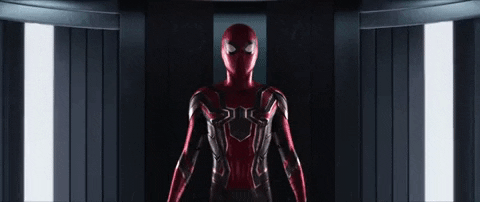
REFERENCE
KiCAD, KiCad EDA (20121),A Cross Platform and Open Source Electronics Design Automation Suite, https://kicad.org Autodesk Fusion 360, Download Fusion 360 for free (2020), Fusion 360 for free with a 30-day trial. Access all capabilities and features with integrated CAD, CAM, CAE, and PCB software.,https://www.autodesk.com/products/fusion-360/free-trial