Keeping your software up to date is one of the most important things you can do to maintain your Raspberry Pi and Homebridge security. It will also keep you Raspberry Pi and Homebridge running smoothly. Want to know hot to install the Updates and Security fixes, you can read all about it here.
Install RASPBIAN Updates and Security fixes
To update software in Raspbian, you’ll need to use the apt tool in a terminal window. This part assumes that ssh is enabled for your image and that the default user is pi with a password of raspberry. Open the Terminal app. Click the Finder icon in your dock. Click Go. Click Utilities. Double-click Terminal. Run the following commands:
ssh pi@raspberrypi.local
Now we can update your Pi:
sudo apt-get update
and then:
sudo apt-get dist-upgrade -y
Generally speaking, doing this regularly will keep your installation up to date, in that it will be equivalent to the latest released image available from raspberrypi.org/downloads.
However, there are occasional changes made in the Foundation’s Raspbian image that require manual intervention, for example a newly introduced package. These are not installed with an upgrade, as this command only updates the packages you already have installed.
Updating the kernel and firmware
The kernel and firmware are installed as a Debian package, and so will also get updates when using the procedure above. These packages are updated infrequently and after extensive testing.
Running out of space
When running sudo apt-get dist-upgrade, it will show how much data will be downloaded and how much space it will take up on the SD card. It’s worth checking with df -h that you have enough free disk space, as unfortunately apt will not do this for you. Also be aware that downloaded package files (.deb files) are kept in /var/cache/apt/archives. You can remove these in order to free up space with sudo apt-get clean.
Security
change_pass (strongly advised!)
This option enables you to change the password for the default user on your Raspberry Pi, which is the user called pi. You can leave this setting alone, unless you’re particularly security-conscious or are using your Raspberry Pi for particularly sensitive activities. If you change your password, don’t forget it!
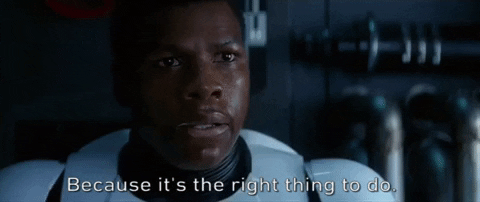
Static IP Address (strongly advised!)
Provide your Raspberry Pi Zero W with a Static IP Address you can read how in my previous blog here.
