After making a lot of ESP8266 HomeKit samples, it might be time to explain how to add more than one accessory to HomeKit. Take the ESP8285 – Power Plug for example. Suppose I want to add more than one power plug, how do you do that? I will explain hot to do multiple HomeKit Accessory Pairing.
HomeKit Accessory Pairing
First we need to know how HomeKit Accessory Pairing is working. Once you have your iOS device and your HomeKit hardware, you’ll need to add it to your Home app. To do that, you’ll be asked to enter an eight-digit code or scan the HomeKit QR code that’s included with your device.

To be able to use a QR Code you nee to add some lines of code to your original code.So you can use a QR code to pair with the accessories. To enable that feature, you need to configure accessory to use static password and set some Setup ID:
homekit_server_config_t config = {
.accessories = accessories,
.password = "123-45-678",
.setupId="1QJ8",
};
The last piece of information you need is accessory category code. You can find it in mDNS announcement in accessory logs
mDNS announcement: Name=Sample LED-1692md=MyLEDpv=1.0id=16:92:CE:D4:EE:7Ac#=1s#=1ff=0sf=1ci=5 Port=5556 TTL=4500
Notice “ci=5” this is accessory category code. Here below you find a table with all category type numbers.
| Category | Type number |
| HomeKit Accessory other | 1 |
| HomeKit Accessory bridge | 2 |
| HomeKit Accessory fan | 3 |
| HomeKit Accessory garage | 4 |
| HomeKit Accessory lightbulb | 5 |
| HomeKit Accessory door lock | 6 |
| HomeKit Accessory outlet | 7 |
| HomeKit Accessory switch | 8 |
| HomeKit Accessory thermostat | 9 |
| HomeKit Accessory sensor | 10 |
| HomeKit Accessory security system | 11 |
| HomeKit Accessory door | 12 |
| HomeKit Accessory window | 13 |
| HomeKit Accessory window covering | 14 |
| HomeKit Accessory programmable switch | 15 |
| HomeKit Accessory range extender | 16 |
| HomeKit Accessory ip camera | 17 |
| HomeKit Accessory video door bell | 18 |
| HomeKit Accessory air purifier | 19 |
| HomeKit Accessory heater | 20 |
| HomeKit Accessory air conditioner | 21 |
| HomeKit Accessory humidifier | 22 |
| HomeKit Accessory dehumidifier | 23 |
| HomeKit Accessory apple tv | 24 |
| HomeKit Accessory speaker | 26 |
| HomeKit Accessory airport | 27 |
| HomeKit Accessory sprinkler | 28 |
| HomeKit Accessory faucet | 29 |
| HomeKit Accessory shower head | 30 |
| HomeKit Accessory television | 31 |
| HomeKit Accessory target controller | 32 |
Then you need to generate QR code using the information you gathered above, more information about generating QR code read: ESP HomeKit SDK – QR Code
tools/gen_qrcode 5 443-22-549 1QJ8 qrcode.png
Multiple HomeKit Accessory Pairing
Now that you have added your HomeKit Accessory for example a Power Plug or a Lamp. We want to add another one. Then it will be a problem. HomeKit has made a connection to this device as will trow an error saying this device is already added. Firts you will think you need to make a new and unique QR code. Actually this is not necessary. HomeKit registers the device on mDNS level. This means that in this case it looks at the name value.
mDNS announcement: Name=Sample LED-1692md=MyLEDpv=1.0id=16:92:CE:D4:EE:7Ac#=1s#=1ff=0sf=1ci=5 Port=5556 TTL=4500
So how can we solve this problem, we need a unique identifier.
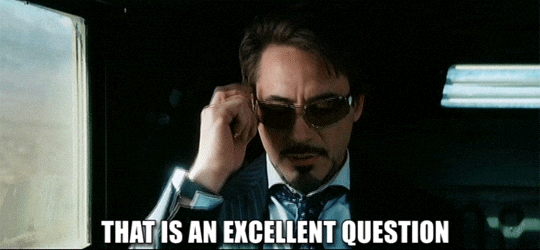
Chip ID
By adding a unique identification, we can solve this problem. A solution would be to add the mac address of the ESP module. In this case, I choose the Chip ID of the processor. You can get the ESP Chip ID by calling ‘sdk_system_get_chip_id()‘.
Add this code to generate a unique mDSN name.
void create_accessory_name() {
int serialLength = snprintf(NULL, 0, "%d", sdk_system_get_chip_id());
char *serialNumberValue = malloc(serialLength + 1);
snprintf(serialNumberValue, serialLength + 1, "%d", sdk_system_get_chip_id());
int name_len = snprintf(NULL, 0, "%s-%s", DEVICE_NAME, serialNumberValue);
if (name_len > 63) {
name_len = 63;
}
char *name_value = malloc(name_len + 1);
snprintf(name_value, name_len + 1, "%s-%s", DEVICE_NAME, serialNumberValue);
name.value = HOMEKIT_STRING(name_value);
}
After the ‘void user_init(void)‘ add the line ‘create_accessory_name();‘
void user_init(void) {
uart_set_baud(0, 115200);
create_accessory_name();
Problem Solved!

Note: To produce and sell HomeKit compatible accessories, your company need to be certified for that (https://developer.apple.com/homekit/, If you’re interested in developing or manufacturing a HomeKit accessory that will be distributed or sold, your company must enroll in the MFi Program.) Espressif have their implementation of HomeKit framework, but it will give you it only if you have MFi certification (notice this text at the bottom of page you mentioned: Please note that the Espressif HomeKit SDK is available to MFi licensees only, and you need to provide the Account Number for verification purposes when requesting the SDK.).This project is a non-commercial implementation of HAP protocol, not meant for commercial use.
REFERENCE
Maxim Kulkin, esp-homekit (2019), Apple HomeKit accessory server library for ESP-OPEN-RTOS , https://github.com/maximkulkin/esp-homekit Maxim Kulkin, esp-homekit-demo (2019), Demo of Apple HomeKit accessory server library , https://github.com/maximkulkin/esp-homekit-demo
