As the ones who are following me for a while know that a own a TEVO Tarantula – Prusa i3 3D printer. I bought this printer a few years back. yesterday I downloaded the new Ultimaker Cura software. Ultimaker Cura prepares your model for 3D printing. I had to change the starting G-code because It didn’t position the print-head right when choosing the default profile in the Ultimaker Cura software. Here I will show you what I did. First some information about the printer and the software.
Tevo Tarantula -Prusa i3 3D printer
Tevo Tarantula – Prusa i3 3D printer features automatic bed leveling and 200 x 200 mm bed. The auto-leveling version uses a proximity sensor to detect the aluminum print bed where the normal version of the printer uses a micro-switch to detect the end of travel for the Z-Axis movement (vertical limits).

The Aluminum Print Bed plate is 200mm X 200X 200mm – the travel for the build plate is limited by the physical dimensions of the frame itself and that is around 220 mm for the X-axis (side to side), 260-270mm for the Y-axis (front to back) and around 200mm for the Z-Axis (up and down).
Ultimaker Cura software
Ultimaker Cura prepares your model for 3D printing. Optimized, expert-tested profiles for 3D printers and materials mean you can start printing reliably in no time. And with industry-standard software integration, you can streamline your workflow for maximum efficiency.

My favorite and Interesting feature is the Autodesk Fusion 360 integration. Designs created in Autodesk Fusion 360 can be pushed to Ultimaker Cura using Fusion 360’s “Make” function. When you create a design in Fusion 360 then Select the body to export and press “Make” > “3D Print” in the toolbar. It will Export the design to Ultimaker Cura. Ultimaker Cura will open, with your design imported, ready to be sliced and printed!

Download Ultimaker Cura
*Cross-platform, open source software, available completely free of charge.
![]()
Download Fusion 360
*Fusion 360 free 3D CAD/CAM design software for students, educators, and academic institutions.
![]()
Now that we have covered the hard and software part let’s have a look at the G Code.
What are G-code Commands?
G-code stands for “Geometric Code”. Its main function is to instruct a machine head how to move geometrically in 3 dimensions. However, it can also instruct a machine to do non-geometric things. For example, G-code commands can tell a 3D printer to extrude material at a specified extrusion rate or change its bed temperature.
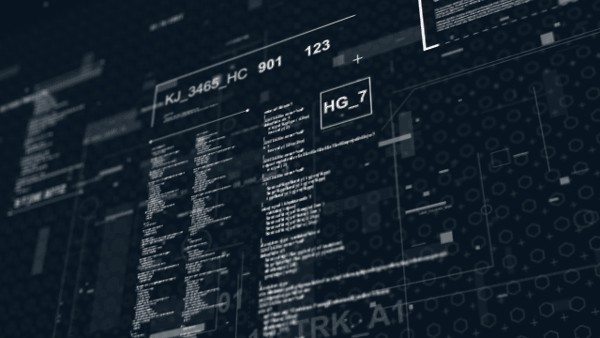
In formal terms, it is a numerical control programming language. For those who know how to program, it’s an easy programming language. It is rudimentary and does not have advanced constructs like variables, conditionals, and loops.
For those who don’t know about programming languages, you can think of G-code as sequential lines of instructions. Each line tells the printer to do a specific task. The printer executes the line one by one until it reaches the end.
The solution for my TEVO Tarantula – Prusa i3 3D printer is to change the Starting G Code.
My first code:
G28 ; Move toolhead to origin (or home X, Y, Z) G29 ; Auto-Level the printer bed using a measurement probe G92 E0 ; Reset the extruder position to 0mm G1 F200 E3 ; set the feedrate to 200mm/minute G92 E0 ; Reset the extruder position to 0mm M117 StudioPieters
Here a video what’s happening when you use this startup code.
My Changed code:
G21 ; Set all units to millimeters M107 ; Turn off the part cooling fan M104 S215 ; Set extruder to 215°C [and immediately move on] M140 S60 ; Set bed to 60°C [and immediately move on] M190 S60 ; Set bed to 60°C [and wait for 60°C] M109 S215 ; Set extruder to 215°C [and wait for 215°C] G28 ; Move toolhead to origin (or home X, Y, Z) G29 ; Auto-Level the printer bed using a measurement probe G92 E0.0 ; Reset the extruder position to 0mm G1 Z0.2 ; Move hotend nozzle to Z position of 0.2mm G1 X100.0 E20.0 ; Prime the hotend (Move to X=100mm & Extruder=20mm) G92 E0.0 ; Reset the extruder position to 0mm G90 ; Set to absolute positioning as opposed to relative M117 StudioPieters
Here a video what’s happening when you use the changed startup code.
COMMON START.GCODE AND END.GCODE COMMANDS
G COMMANDS
G1 – Perform a synchronized movement
G21 – Set all units to millimeters since 3D printers use the metric system
G28 – Home the 3D printer or move the toolhead to the origin
G29 – Use a probe to measure the flatness of the bed then compensate by “leveling” or “tramming” the bed via a live z offset
G90 – Set all future commands to use absolute coordinates (as opposed to a relative position from the last location)
G92 – Define the current physical position to user-specified values
M COMMANDS
M83 – Set all future commands for the extruder to use relative coordinates from the last physical position (as opposed to absolute coordinates)
M84 – Stop holding the current position of the motor
M104 – Set the extruder temperature to a user-specified target (in Celsius) and immediately return control to the controller
M109 – Set the extruder temperature to a user-specified target (in Celsius) and wait for the user-specified target to be achieved
M117 – Display a user-specified message to appear on the LCD screen of the 3D printer
M140 – Set the heated bed temperature to a user-specified target (in Celsius) and immediately return control to the controller
M190 – Set the heated bed temperature to a user-specified target (in Celsius) and wait for the user-specified target to be achieved
M300 – Play a beep sound based on a user-specified frequency and duration
DOWNLOAD ALL FILES FOR THIS PROJECT ON GITHUB.
DO YOU HAVE ANY QUESTIONS? LEAVE A COMMENT DOWN HERE.
REFERENCE
Marlin© (2019), Open Source 3D Printer Firmware, http://marlinfw.org Tevo© (2019), TEVO 3D Electronic Technology Co.,Ltd. is a China-based 3D Printer manufacturer that was established in 2015, it includes a team of design, R&D, production and sales who have the same mission to offer the best affordable 3D Printer and provide one-stop 3D Printing solution to our customers., https://tevo3dprinterstore.com Ultimaker© (2019), Ultimaker Cura prepares your model for 3D printing. Optimized, expert-tested profiles for 3D printers and materials mean you can start printing reliably in no time. And with industry-standard software integration, you can streamline your workflow for maximum efficiency., https://ultimaker.com AutoCADFusion 360 © (2019),Integrated CAD, CAM, and CAE software.Eliminate your disconnected product development process. Unify design, engineering, and manufacturing into a single platform., https://www.autodesk.com
